Install WordPress, then what next?
I have had a couple of questions from people recently that have gone along the lines…
I want to build my own blog, so I went to the WordPress site and downloaded the software but am now completely confused – how do I install and run it?
Each of these people had gotten so far with the installation and then hit a brick wall. The reason was the same for both… Google! (on reflection that’s perhaps a little harsh)
A quick recap (most of you will already know this)…
There are essentially 3 ways to use WordPress:
1. Create and run your blog on the WordPress website
This is a great way to try WP out – it is quick and easy and is free (check out the free WordPress features here) unless you want to do more complex things with it. To take this option just go to wordpress.com and sign-up and you could be running your own blog in minutes!
2. Install WordPress on your own (or a hosted) web server
If you really want to experience the power of WordPress, then this is the way. You have complete control over the installation and can either install it alongside an existing website that you have running on the server, for example as an integrated blog, or you can run it as the website itself. Either way and notwithstanding external costs such as hosting etc., this is free and available from wordpress.org!
3. Install WordPress on your personal computer
For those who would like to run a personal version of WordPress just for themselves without putting it onto the World Wide Web, or for those who want an offline development environment, this is the approach you might take. I say ‘might’ because with each of the above 2 solutions you can still have a test site or a private blog and so there is generally little reason to install locally. In addition, it is generally the hardest of the 3 solutions to implement (as you will probably need a WAMP – Windows / Apache / MySql / Php) plus a little technical knowledge, as well as some patience, and yet… this is what both of the people who questioned me had done. Why?
I think that the answer lies in the way they went about finding and downloading WordPress.
The first option is available through wordpress.com, but the other 2 require downloads from wordpress.org. The difference between options 2 and 3 is that with option 2 you need to upload the downloaded software to your web host whereas, with option 3, it just stays on your computer.
Now, if you search Google for the term ‘WordPress’ the .org site comes top with the .com site close behind. The .org site also has lots of Google sitelinks against the entry and so immediately looks more appropriate. Logically, people will click this link in preference to the .com one. If they have a web host in mind and know about FTP then they will probably be ok, but if not they are likely to end up with a whole load of code on their computer that they have no idea what to do with.
What Recommendations do I have for those who want to install WordPress themselves?
Well, I’m a WordPress user with some experience and I run a website development company, so my first recommendation could be to let me sort it out for them to deliver the professional WordPress installation solution they want, but if they really want to have a go themselves…
- Try it out at wordpress.com first – it could save you a lot of time and expense if you find out it doesn’t do what you thought it would!
- If you want it to go public and want to have your own domain name – you could still try wordpress.com (premium) or you could look at one of the many low-cost hosting solutions that either have WordPress pre-installed for you or one that allows you to install WordPress directly from your hosting control panel
- If you have FTP access to your web server and you can’t get it pre-installed on your server, then download WordPress from wordpress.org and then use your FTP program (e.g. Filezilla) to upload WP to your web server. Important Note: Your web server will need to allow you to run MySQL and PHP. Most do these days, but don’t go buying webspace without checking first.
- If you are determined to run WordPress on your own local computer, then you should read a few of the many guides to installing WAMPs.
Once you have the software uploaded (or downloaded, if you just want to run it on your computer) you can then follow the Famous 5-minute install available.

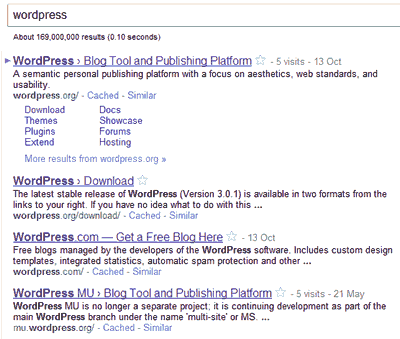
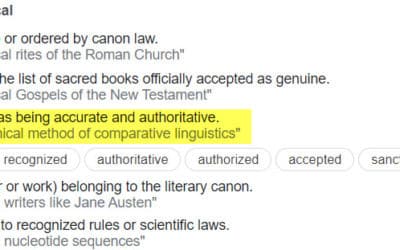
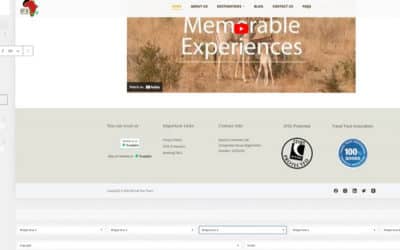


0 Comments